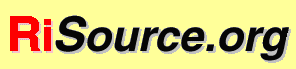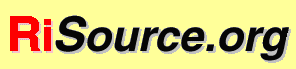|
|
Downloading and Installing the PIA
"Release early, release often..."
Legal stuff:
The source code, documentation, and other materials are available for
download under the Ricoh Source Code
Public License.
BY DOWNLOADING THIS SOFTWARE, YOU AGREE TO THE TERMS OF THE LICENSE GOVERNING
THE USE, MODIFICATION, AND DISTRIBUTION OF THIS SOFTWARE. IF YOU DO
NOT AGREE TO THESE TERMS, DO NOT CLICK ON THE LINKS BELOW
TO DOWNLOAD THIS CODE.
Please understand that this release is meant for developers; this is
not (yet) an end user product.
If you've done this before, here's what you need to know:
System requirements:
- A network connection (for downloading the source and retrieving
updates; subsequently, the PIA can run by itself).
- Java. Any version 1.1.3 or higher is known to work. The PIA runs on
Kaffe, but doesn't yet compile there. You can get away with a Java
Runtime Environment (JRE) if you don't want to do development or update
from the CVS tree. Otherwise, you'll need a Java Development Kit (JDK).
Java for Solaris or Windows can be obtained from
java.sun.com
The latest Linux port of Java is available from blackdown.org ).
- An operating system that supports sockets and long filenames.
We have run the PIA software on Linux (Red Hat 4.2 - 6.1 with the blackdown.org JDK), Windows 9X, and
Solaris on SPARC. It does not seem to work on the Macintosh
because of differences in file handling.
- Approximately 12 Mb of free disk space. See the in-depth mechanics and the PIA FAQ for more details.
- A working version of CVS
, the Concurrent Versioning System, is required for updating.
- Getting the archive (tarball)
Download the PIA source archive (about 2Mb):
- Extracting the archive
Move the downloaded file into a location where you would like the PIA
server and its subsites to live and work. Uncompress and un-tar the PIA
archive, for example by tar -xzvf pia_src.tgz (or gunzip
pia_src.tgz , then tar -xvf pia_src.tar , or winzip
pia_src.tgz ).
At this point, you should have a directory called PIA. Aim your web
browser at the file PIA/Doc/install.html for
further installation instructions. Alternatively you can read it here.
- Running the PIA
Run the PIA by the command pia (which your PATH should find in
PIA/bin). You can ignore messages about "CLASSPATH not set", "missing end
tag", and "[...] agent initializing." The final line should look like
Point your browser to <URL: http://lena.crc.ricoh.com:8888>
If such a line doesn't appear, something is broken, and perhaps we
should know about it.
If it does appear, you PIA system seems to be working! You can make sure
by checking out some of our sample applications (these URLs assume the
default installation is running on localhost:8888):
You can even try modifying these, or read the documentation.
You can update your copy of the PIA using the CVS version control system.
You should not do this if you value stability! The CVS
tree is kept very up-to-date by the developers.
- CVS setup
Set up your CVS system to get updates from our CVS server. Move (cd) into
the PIA directory (which should have been created above), and login as
follows:
cvs -d :pserver:anonymous@cvs.risource.org:/home/cvsroot login
password: anonymous
- Updating from the repository
Use the CVS system to update the archival PIA to the current version, as
follows:
cvs update -d -P
This command can be repeated at any time to ensure that you have the
latest and best version of the PIA source... but you have to perform a
"make" (see below) to convert that source into a working PIA system.
- Setting the PATH
Make sure your PATH environment variable is set so that "good" versions of
java and javac appear first. (Failure
to do this may cause cryptic errors during the next
"build" step, such as failing to find certain java classes).
- Building
Build the executable software by typing make (while still in
the directory PIA).
If things didn't work out as we described above--or if you want to
"personalize" your PIA by playing with environment variables, command-line
arguments, and such--you should probably look at in-depth mechanics and the PIA FAQ for more details.
Send bug reports to
PIA-bugs@risource.org.
|